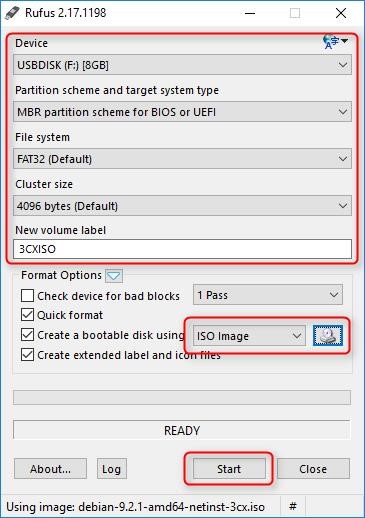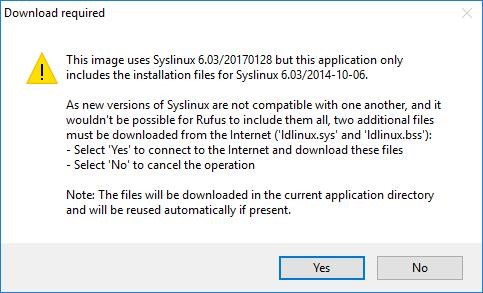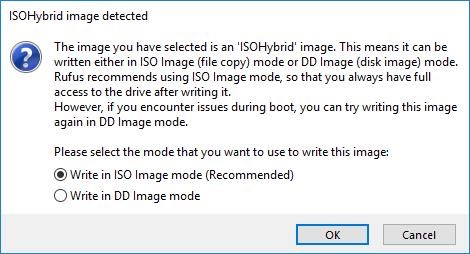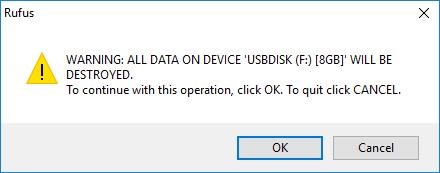In this article you’ll learn to create a USB bootable drive to install 3CX on one of our devices.
Software environment:
This article applies to 3CX V. 16 and later.
Hardware environment:
This article applies to all devices avaible on MINISERVER
[adrotate banner=”2″]Preparare la chiavetta USB bootable per 3CX
1.Download Rufus. The download doesn’t automatically start the installation.
2.Sacarica 3CX ISO and save it on your computer.
3. Insert the USB drive and run Rufus
4.Select USB drive from the Device drop-down menu. Configure all the options as shown in the image above. In the New volume label, choose the new name for this USB exactly as shown.
5.Click on CD Image and navigate to the 3CX ISO you downloaded earlier. Select it and click ok. Click on start to Start.
6. The first time you use Rufus, you will get this warning window. Press OK to continue
7. Select “Write in ISO Image mode” and click OK.
8. A warning message will be displayed saying all data on the selected USB drive will be deleted. Click OK to confirm.
9.When it finishes click Close.
10. Open USB drive and make the following changes:
– a) At the begining of the file insert “syslinux.cfg”
CONSOLE 0
SERIAL 0 115200
– b) Go to the “isolinux” folder and modify the followig files as follows:
– adtxt.cfg
label expert
menu label E^xpert install
kernel /install.amd/vmlinuz
append priority=low vga=off console=ttyS0,115200n8 initrd=/install.amd/initrd.gz — console=ttyS0,115200n8
include rqtxt.cfg
label auto
menu label ^Automated install
kernel /install.amd/vmlinuz
append auto=true priority=critical vga=off console=ttyS0,115200n8 initrd=/install.amd/initrd.gz — quiet
– txt.cfg
label install
menu label ^Install
kernel /install.amd/vmlinuz
append vga=off console=ttyS0,115200n8 initrd=/install.amd/initrd.gz auto=true priority=high url=http://downloads.3cx.com/downloads/debian9iso/preseed_9.13.0.txt — quiet THREECXMARKER=DEBIAN-3CX-ISO console=ttyS0,115200n8
11. You will now have the output on serial console, safely eject the USB drive and proceed with the installation of Debian for 3CX