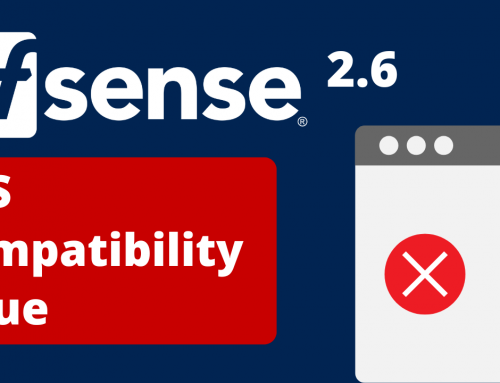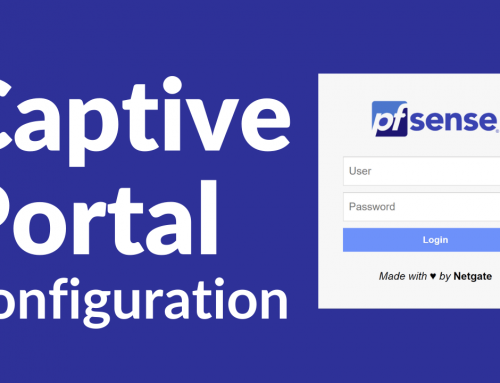Instructions to install pfSense® CE on UTM – USB key
- Go on pfSense® CE official site, for download the last pfSense® CE image.
- Select these parameters: INSTALL, AMD64, USB MEMSTICK INSTALLER, VGA.
- Chose one of the mirror, and download it.
- After the file download, extract the file image using 7-zip.
- Download the software (free, simple and speedy): imageUSB.
- Copy the extracted image on a USB key, using the software imageUSB.
- Insert the USB key with the image in the UTM USB port.
- Connect the UTM by VGA cable and connect power plug: the auto-boot pfSense installer will start (press “Enter” to the first count-down end “i” on the second count-down)
NB: If you are going to RE-INSTALL the operating system, you have to press “F7” after the power on: you can select the boot order (in this case you have to select the USB key), the rest of the procedure is the same.