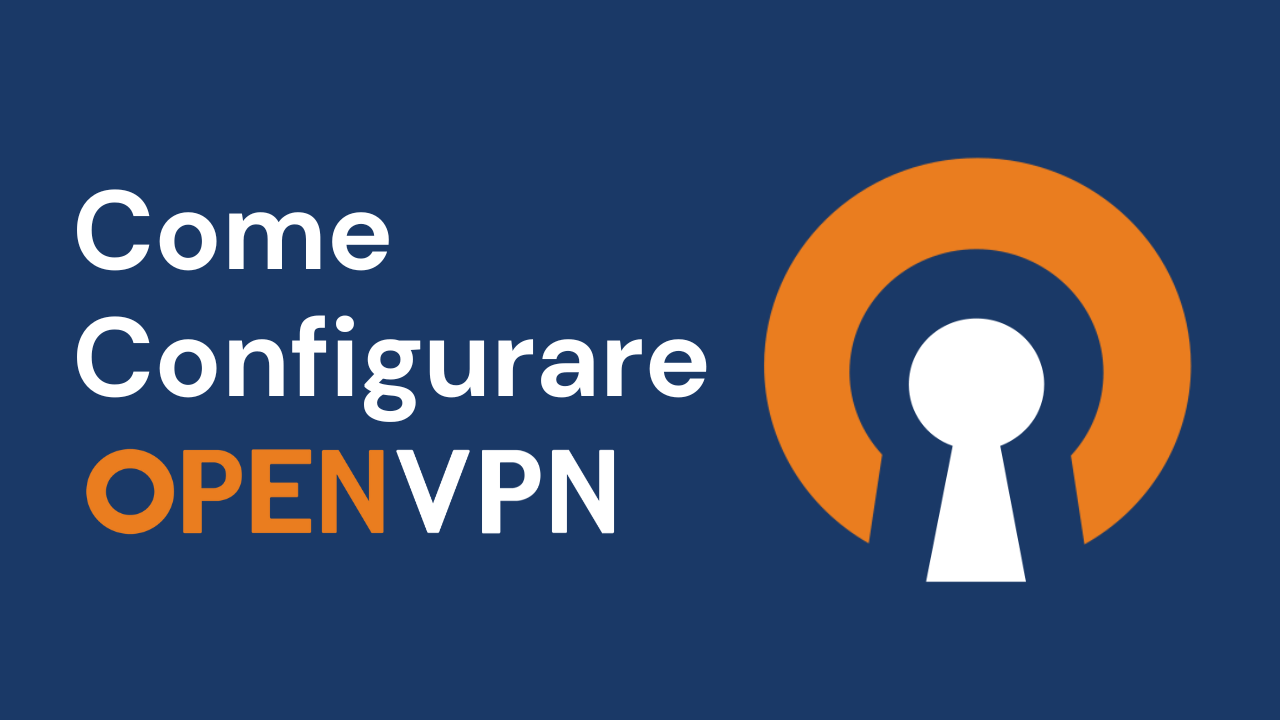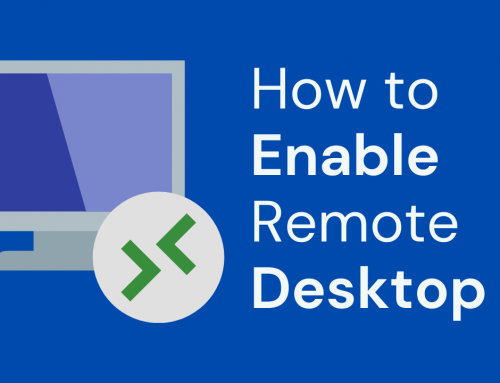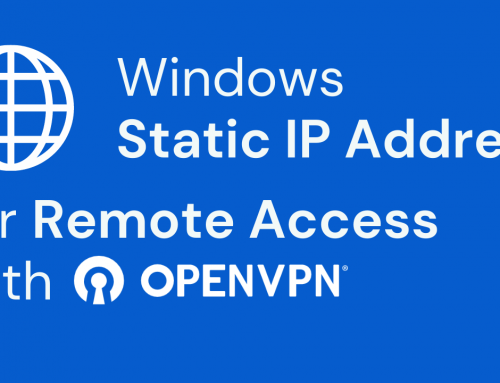Objective of this guide:
[vc_separator css=”.vc_custom_1567441743182{margin-top: -20px !important;}”]To connect our Windows PC to the corporate VPN system, we need to download, install and configure the digital certificate of the VPN. This guide shows you how.JTVCYWRyb3RhdGUlMjBiYW5uZXIlM0QlMjIzJTIyJTVEInstallation of OpenVPN GUI for Microsoft systems
[vc_separator css=”.vc_custom_1567441743182{margin-top: -20px !important;}”]Connect to the sitr https://openvpn.net/community-downloads/ and download the correct version for your operating system.For convenience, we recommend choosing the .exe, ES version: “openvpn-install-2.4.8-I602-Win7.exe”
Once the file is downloaded, run it and follow the steps below:[vc_single_image image=”19637″ img_size=”full” onclick=”link_image”]Click Next[vc_single_image image=”19639″ img_size=”full” onclick=”link_image”]Click I Agree[vc_single_image image=”19641″ img_size=”full” onclick=”link_image”]Click Next[vc_single_image image=”19643″ img_size=”full” onclick=”link_image”]Click Install[vc_single_image image=”19645″ img_size=”full” onclick=”link_image”]Click Next to end[vc_single_image image=”19647″ img_size=”full” onclick=”link_image”]Remove the tick from Show Redme and press Finish[vc_single_image image=”19649″ img_size=”full” onclick=”link_image”]To insert the configuration file, there are 3 methods:
- Installation for all PC users: This method allows connection via the digital VPN certificate regardless of the user with whom you logged in on the PC.
Open the path C:Program FilesOpenVPNconfig and copy the contents of the archive inside. Administrator authorization will be required, allow copying for all files in the archive. - User specific installation: This method allows the connection via the digital VPN certificate to the only user with whom the user logged in on the PC.
Open the path C:UsersusernameOpenVPNconfig and copy the contents of the archive inside. - Directly import the “.ovpn” file, generated as a single file (config + cert + keys). This method allows the connection via the digital VPN certificate to the only user with whom the user logged in on the PC.
Using “import file” of the OpenVPN Client menu we select the certificate file.
Once the import is complete, start the program, using the following icon that should appear on the desktop, or select it from the programs.[vc_single_image image=”19651″ img_size=”full” onclick=”link_image”]In some cases the following error message may appear[vc_single_image image=”19653″ img_size=”full” onclick=”link_image”]Indicating that the program is already running. Give OK to continue.
The following icon will appear in the part close to the time.[vc_single_image image=”19655″ img_size=”full” onclick=”link_image”]Press the right button on the icon to open the program menu and select Connect.[vc_single_image image=”19657″ img_size=”full” onclick=”link_image”]Insert username and password and press OK to connect[vc_single_image image=”19659″ img_size=”full” onclick=”link_image”]There will be some messages indicating the connection is in progress[vc_single_image image=”19661″ img_size=”full” onclick=”link_image”]If the icon at the bottom right turns green as shown in the figure below, the connection will be established correctly.[vc_single_image image=”19663″ img_size=”full” onclick=”link_image”]